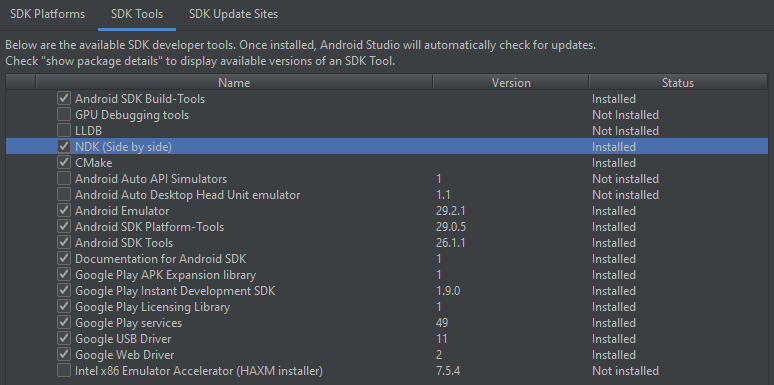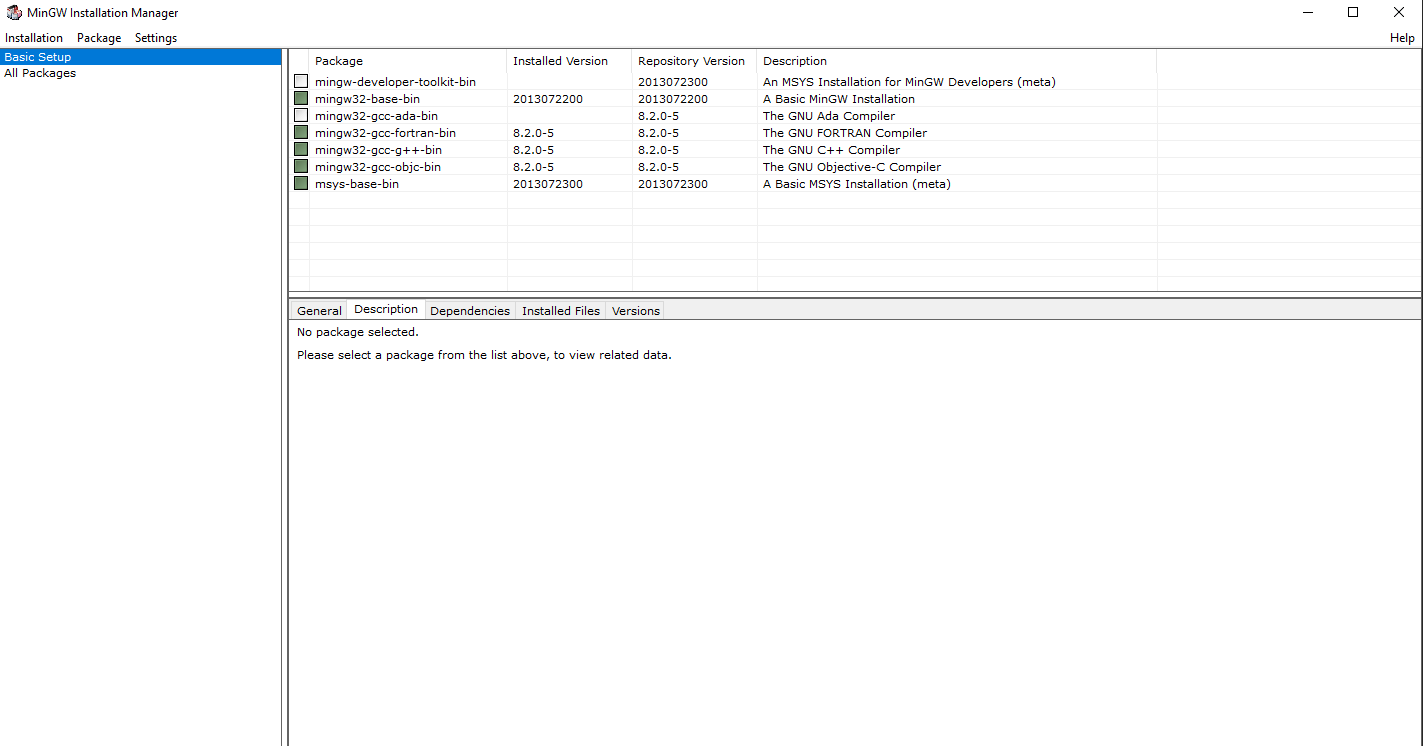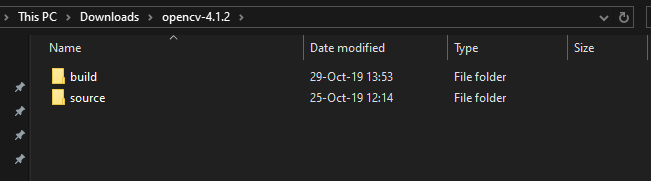Generate custom opencv .so for Android [Windows 10] [Solved]
Hello, I recently started using opencv for Android in a project, however I need to reduce apk size, and so i found install-opencv-on-android-tiny-and-optimized
Apparently is possible to generate the opencv.so files with fewer modules, like core and imgproc in the example above, which is just what I need, but i don't know how to do all that since I'm in Windows 10.
Can I use the the opencv 4.1.2 (Which is the version I'm using in my project)? Can I use the latest Android NDK? Can I compile against the latest Android API (29 currently) ?
If someone could point me in the right direction it would be really great.
UPDATE 29/10/19:
I've successfully generated my custom opencv .so look down below to check what I did.