This forum is disabled, please visit https://forum.opencv.org
 | 1 | initial version |
Extract to where ever as OpenCV-2.4.5-android-sdk, mine happened to be
/home/anthony/Documents/OpenCV-2.4.5-android-sdk/
Open Android Studio and choose Import
Select the folder to import
/home/anthony/Documents/OpenCV-2.4.5-android-sdk/sdk/java/
yours will be a little different,
don't worry, just chose where you extracted OpenCV-2.4.5-android-sdk
Once the Import wizard finishes, build the app with menu
Build -> Rebuild Project
OpenCV-2.4.5-android-sdk/sdk/java/XXX.iml
mine was sdk.iml, but yours could be anything but there will be only one
iml file
![] (/upfiles/13724316303530617.png)(http://)
 | 2 | No.2 Revision |
Extract to where ever as OpenCV-2.4.5-android-sdk, mine happened to be
/home/anthony/Documents/OpenCV-2.4.5-android-sdk/
Open Android Studio and choose Import
Select the folder to import
/home/anthony/Documents/OpenCV-2.4.5-android-sdk/sdk/java/
yours will be a little different,
don't worry, just chose where you extracted OpenCV-2.4.5-android-sdk
Once the Import wizard finishes, build the app with menu
Build -> Rebuild Project
File->Import Module
OpenCV-2.4.5-android-sdk/sdk/java/XXX.iml
/home/anthony/Documents/OpenCV-2.4.5-android-sdk/sdk/java/XXX.iml
mine was sdk.iml, but yours could be anything but there will be only one
iml file
![] (/upfiles/13724316303530617.png)(http://)
You can now start using OpenCV functions, start by typing
import org.
once you type the period Android Studio should drop a list of options one of which is
opencv
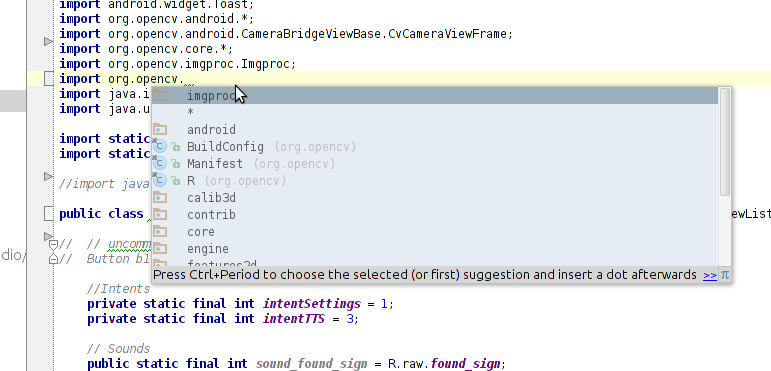
The rest is up to you.