I am uploading the image , here is my code
Mat mSrc = imread("E:\\my.jpg");
imshow("orignal" , mSrc);
waitKey();
my image is of 7 mb and its not uploading here
 | 1 | initial version |
I am uploading the image , here is my code
Mat mSrc = imread("E:\\my.jpg");
imshow("orignal" , mSrc);
waitKey();
my image is of 7 mb and its not uploading here
 | 2 | No.2 Revision |
I want to make the same thing programmatically like Color balance in Photoshop , like in below image
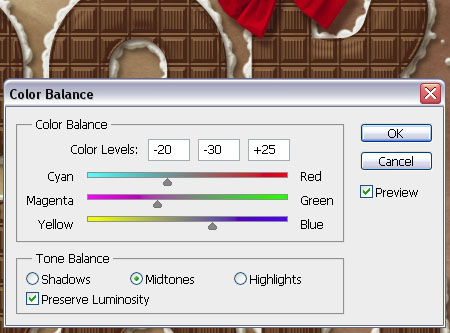
if we have same bar positions in Photoshop then how we can make them in OpenCV , because the problem which I am uploading not understanding is that we have the image , here with RGB format yes we can convert in other color format but how I can understand these values (do we need to subtract the Cyan values in OpenCV if Cyan Level is my code-20 in PS ? Or we need to Add ?) and did the same operation in OpenCV ,
For example if I need to change values in Cyan , Magenta and Blue Do I need to convert image first to add values in Cyan and magenta and then convert it back to BGR and then increase blue ?
And is there any built in function in OpenCv for Shadows , MidTones and Highlight
Mat mSrc = imread("E:\\my.jpg");
imshow("orignal" , mSrc);
waitKey();
my image is of 7 mb and its not uploading here
 | 3 | No.3 Revision |
I want to make the same thing programmatically like Color balance in Photoshop , like in below image
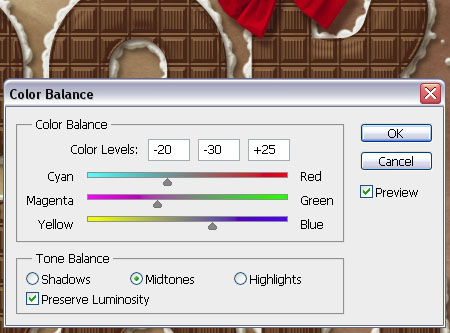
if we have same bar positions in Photoshop then how we can make them in OpenCV , because the problem which I am not understanding is that we have the image with RGB format yes we can convert in other color format but how I can understand these values (do we need to subtract the Cyan values in OpenCV if Cyan Level is -20 in PS ? Or we need to Add ?) and did the same operation in OpenCV ,
For example if I need to change values in Cyan , Magenta and Blue Do I need to convert image first to add values in Cyan and magenta and then convert it back to BGR and then increase blue ?
And is there any built in function in OpenCv for Shadows , MidTones and Highlight
I am trying something like this
Mat img = imread("E:\\raw_3.jpg");
vector<Mat> colors;
split(img,colors);
colors[0] += 69;
colors[1] += 40 ;
colors[2] -= 23 ;
merge(colors,img);
imshow("image" , img);
imwrite("E:\\color_balance.jpg",img);
waitKey();
for Cyan - red = -23 Magenta - Green = 40 Yellow - Blue = 69 But i am not getting the accurate result as it should be
 | 4 | No.4 Revision |
I want to make the same thing programmatically like Color balance in Photoshop , like in below image
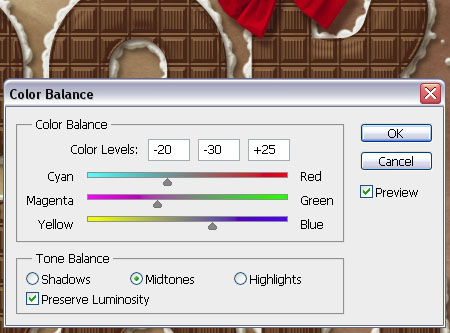
if we have same bar positions in Photoshop then how we can make them in OpenCV , because the problem which I am not understanding is that we have the image with RGB format yes we can convert in other color format but how I can understand these values (do we need to subtract the Cyan values in OpenCV if Cyan Level is -20 in PS ? Or we need to Add ?) and did the same operation in OpenCV ,
For example if I need to change values in Cyan , Magenta and Blue Do I need to convert image first to add values in Cyan and magenta and then convert it back to BGR and then increase blue ?
And is there any built in function in OpenCv for Shadows , MidTones and Highlight
I am trying something like this
Mat img = imread("E:\\raw_3.jpg");
vector<Mat> colors;
split(img,colors);
colors[0] += 69;
colors[1] += 40 ;
colors[2] -= 23 ;
merge(colors,img);
imshow("image" , img);
imwrite("E:\\color_balance.jpg",img);
waitKey();
for Cyan - red = -23 Magenta - Green = 40 Yellow - Blue = 69 But i am not getting the accurate result as it should be
 | 5 | No.5 Revision |
I want to make the same thing programmatically like Color balance in Photoshop , like in below image
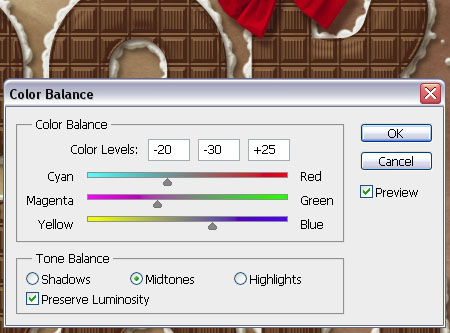
if we have same bar positions in Photoshop then how we can make them in OpenCV , because the problem which I am not understanding is that we have the image with RGB format yes we can convert in other color format but how I can understand these values (do we need to subtract the Cyan values in OpenCV if Cyan Level is -20 in PS ? Or we need to Add ?) and did the same operation in OpenCV ,
For example if I need to change values in Cyan , Magenta and Blue Do I need to convert image first to add values in Cyan and magenta and then convert it back to BGR and then increase blue ?
And is there any built in function in OpenCv for Shadows , MidTones and Highlight
I am trying something like this
Mat img = imread("E:\\raw_3.jpg");
vector<Mat> colors;
split(img,colors);
colors[0] += 69;
colors[1] += 40 ;
colors[2] -= 23 ;
merge(colors,img);
imshow("image" , img);
imwrite("E:\\color_balance.jpg",img);
waitKey();
for Cyan - --- red = -23
Magenta - --- Green = 40
Yellow - --- Blue = 69
But i am not getting the accurate result as it should be
 | 6 | No.6 Revision |
I want to make Here is the same thing programmatically like definition which i read from the net sourceColor balance in Photoshop , like in below image
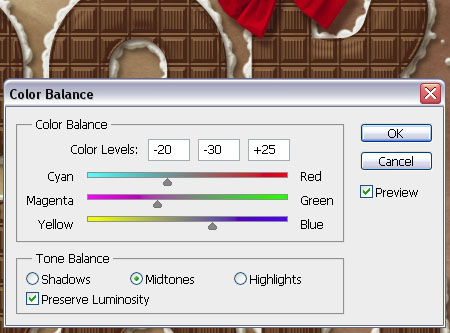
if we have same bar positions in Photoshop then how we can make them in OpenCV , because the problem which I am not understanding is that we have the image with RGB format yes we can convert in other color format but how I can understand these values (do we need to subtract the Cyan values in OpenCV if Cyan Level is -20 in PS ? Or we need to Add ?) and did the same operation in OpenCV ,
For example if I need to change values in Cyan , Magenta and Blue Do I need to convert image first to add values in Cyan and magenta and then convert it back to BGR and then increase blue ?
And is there any built in function in OpenCv for Shadows , MidTones and Highlight
I am trying something like this1st is
Mat img Midtone: Situated between the darkest tone (Black), and the brightest tone (White). For a 24 bit colour image, this occurs when Red = imread("E:\\raw_3.jpg");
vector<Mat> colors;
split(img,colors);
colors[0] += 69;
colors[1] += 40 ;
colors[2] -= 23 ;
merge(colors,img);
imshow("image" , img);
imwrite("E:\\color_balance.jpg",img);
waitKey();
Green = Blue = 128.
and the other is
Tones created by dots between 30% and 70% of coverage
What i got from these definition is that the pixels whose values are 0 or 255 we should adjust them to 128 . Am i taking the definition right ? I don't want to use the way of Histogram Equalization as according to my knowledge its also use for Cyan --- red = -23
Magenta --- Green = 40
Yellow --- Blue = 69
But i am not getting the accurate result as it should bebrightness of image
 | 7 | No.7 Revision |
Here is the definition which i read from the net source
1st is
Midtone: Situated between the darkest tone (Black), and the brightest tone (White). For a 24 bit colour image, this occurs when Red = Green = Blue = 128.
and the other is
Tones created by dots between 30% and 70% of coverage
and
Midtone also refers to the range of colors that aren't mixed with black (the shadows) or white (the highlights).
What i got from these definition is that the pixels whose values are 0 or 255 we should adjust them to 128 . Am i taking the definition right ? I don't want to use the way of Histogram Equalization as according to my knowledge its also use for brightness of image
 | 8 | No.8 Revision |
Here is the definition which i read from the net source
1st is
Midtone: Situated between the darkest tone (Black), and the brightest tone (White). For a 24 bit colour image, this occurs when Red = Green = Blue = 128.
and the other is
Tones created by dots between 30% and 70% of coverage
and
Midtone also refers to the range of colors that aren't mixed with black (the shadows) or white (the highlights).
What i got from these definition is that the pixels whose values are 0 or 255 we should adjust them to 128 . Am i taking the definition right ? I don't want to use the way of Histogram Equalization as according to my knowledge its also use for brightness of image
 | 9 | No.9 Revision |
Here is the definition which i read from the net source
1st is
Midtone: Situated between the darkest tone (Black), and the brightest tone (White). For a 24 bit colour image, this occurs when Red = Green = Blue = 128.
128.and the other is
Tones created by dots between 30% and 70% of coverage
and
Midtone also refers to the range of colors that aren't mixed with black (the shadows) or white (the highlights).
highlights).What i got from these definition is that the pixels whose values are 255 255 we should adjust them to 128
I want to perform the function like below , like i want to perform this function in OpenCV C++ but i don't know the idea of how to deal with Midtones and CYMK values as it has both RGB and CMYK at the same time
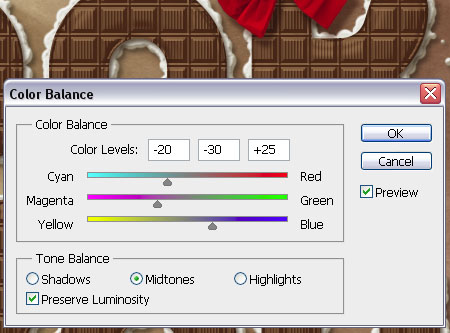
For example Sample image

After applying the above values

I want to do the same in OpenCV
My concern is only with the result if we can perform this with only RGB