How to make transparent background While Stitching using homography
I have 2 images, I want to stitch them using homography. But I want there won't be any black border in the result image.
So I should use transparency. Do I need a create transparent background/mask? What I should do?
Example Stitched images:
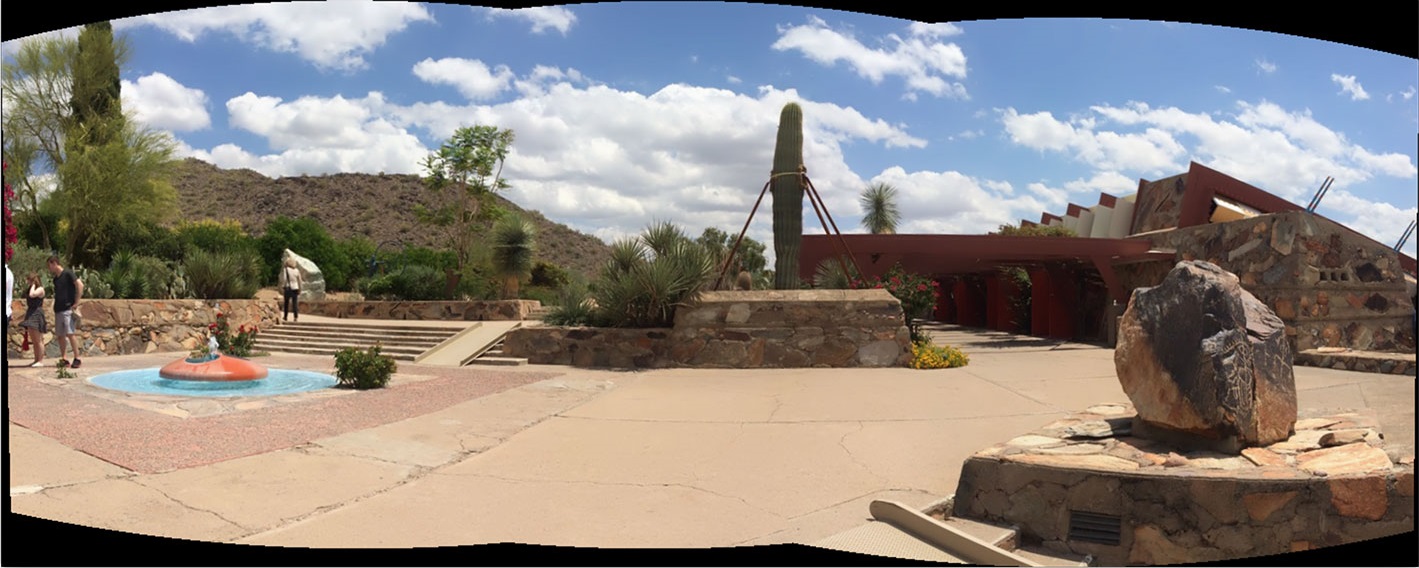
But I want to make transparent the black borders
This black borders:
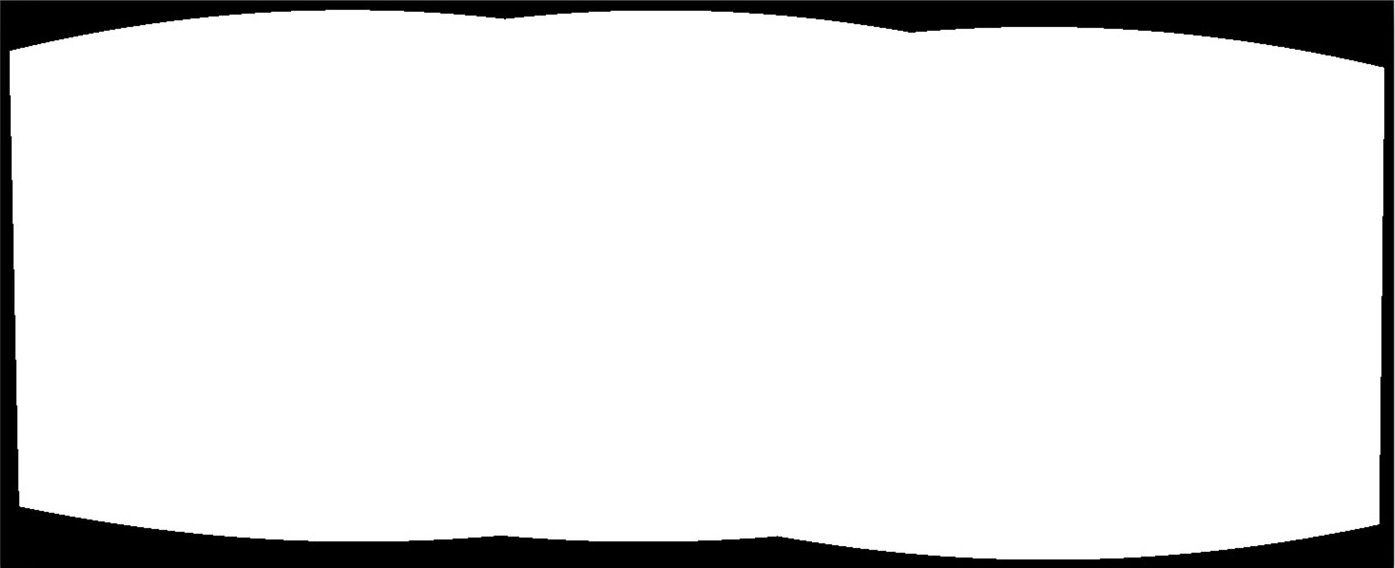
How can I change my code?
My code:
cv::Mat stitch(const cv::Mat &img1,const cv::Mat &img2, cv::Mat &mask, const cv::Mat &H)
{
//Coordinates of the 4 corners of the image
std::vector<cv::Point2f> corners(4);
corners[0] = cv::Point2f(0, 0);
corners[1] = cv::Point2f(0, img2.rows);
corners[2] = cv::Point2f(img2.cols, 0);
corners[3] = cv::Point2f(img2.cols, img2.rows);
std::vector<cv::Point2f> cornersTransform(4);
cv::perspectiveTransform(corners, cornersTransform, H);
double offsetX = 0.0;
double offsetY = 0.0;
//Get max offset outside of the image
for (size_t i = 0; i < 4; i++)
{
std::cout << "cornersTransform[" << i << "]=" << cornersTransform[i] << std::endl;
if (cornersTransform[i].x < offsetX)
{
offsetX = cornersTransform[i].x;
}
if (cornersTransform[i].y < offsetY)
{
offsetY = cornersTransform[i].y;
}
}
offsetX = -offsetX;
offsetY = -offsetY;
std::cout << "offsetX=" << offsetX << " ; offsetY=" << offsetY << std::endl;
//Get max width and height for the new size of the panorama
double maxX = std::max((double)img1.cols + offsetX, (double)std::max(cornersTransform[2].x, cornersTransform[3].x) + offsetX);
double maxY = std::max((double)img1.rows + offsetY, (double)std::max(cornersTransform[1].y, cornersTransform[3].y) + offsetY);
std::cout << "maxX=" << maxX << " ; maxY=" << maxY << std::endl;
cv::Size size_warp(maxX, maxY);
cv::Mat panorama(size_warp, CV_8UC3);
//Create the transformation matrix to be able to have all the pixels
cv::Mat H2 = cv::Mat::eye(3, 3, CV_64F);
H2.at<double>(0, 2) = offsetX;
H2.at<double>(1, 2) = offsetY;
cv::warpPerspective(img2, panorama, H2*H, size_warp);
//ROI for img1
cv::Rect img1_rect(offsetX, offsetY, img1.cols, img1.rows);
cv::Mat half;
//First iteration
if (mask.empty())
{
//Copy img1 in the panorama using the ROI
cv::Mat half = cv::Mat(panorama, img1_rect);
img1.copyTo(half);
//Create the new mask matrix for the panorama
mask = cv::Mat::ones(img2.size(), CV_8U) * 255;
cv::warpPerspective(mask, mask, H2*H, size_warp);
cv::rectangle(mask, img1_rect, cv::Scalar(255), -1);
}
else
{
//Create an image with the final size to paste img1
cv::Mat maskTmp = cv::Mat::zeros(size_warp, img1.type());
half = cv::Mat(maskTmp, img1_rect);
img1.copyTo(half);
//Copy img1 into panorama using a mask
cv::Mat maskTmp2 = cv::Mat::zeros(size_warp, CV_8U);
half = cv::Mat(maskTmp2, img1_rect);
mask.copyTo(half);
maskTmp.copyTo(panorama, maskTmp2);
//Create a mask for the warped part
maskTmp = cv::Mat::ones(img2.size(), CV_8U) * 255;
cv::warpPerspective(maskTmp, maskTmp, H2*H, size_warp);
maskTmp2 = cv::Mat::zeros(size_warp, CV_8U);
half = cv::Mat(maskTmp2, img1_rect);
//Copy the old mask in maskTmp2
mask.copyTo(half);
//Merge the old mask with the new one
maskTmp += maskTmp2;
maskTmp.copyTo(mask);
}
return panorama;
}


