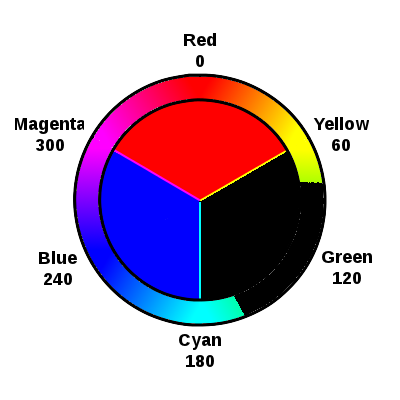This forum is disabled, please visit https://forum.opencv.org
 | 1 | initial version |
take a look at the code below. also see this post
#include <opencv2/highgui.hpp>
#include <opencv2/imgproc.hpp>
#include <iostream>
using namespace cv;
using namespace std;
int main()
{
Mat image = imread("Simple_RGB_color_wheel.png");
if (image.empty())
{
cout << endl
<< "ERROR! Unable to read the image" << endl
<< "Press a key to terminate";
cin.get();
return 0;
}
imshow("source",image);
Mat hsv,mask;
cvtColor(image,hsv,COLOR_BGR2HSV);
inRange(hsv,Scalar(30,0,0),Scalar(90,255,255),mask);
//inRange(hsv,Scalar(40,0,0),Scalar(80,255,255),mask);
image.setTo(Scalar(0,0,0),mask);
imshow("result",image);
waitKey();
return 0;
}
input image:

output image: (inRange(hsv,Scalar(30,0,0),Scalar(90,255,255),mask);)
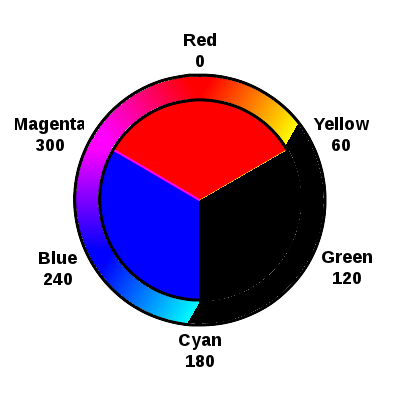
output image: (inRange(hsv,Scalar(40,0,0),Scalar(80,255,255),mask);)
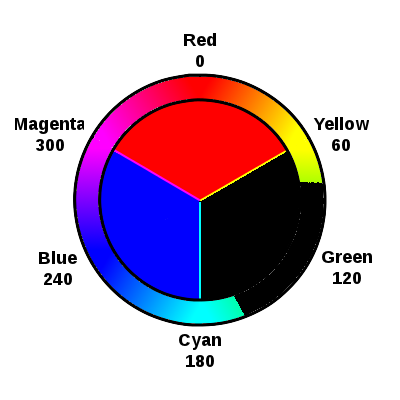
 | 2 | No.2 Revision |
as @berak said : "you'd transfer to HSV, specify a range for "green" there, and use inRange() to get a mask for that color. then you can use img.setTo(0, mask)"
take a look at the code below. also see this post
#include <opencv2/highgui.hpp>
#include <opencv2/imgproc.hpp>
#include <iostream>
using namespace cv;
using namespace std;
int main()
{
Mat image = imread("Simple_RGB_color_wheel.png");
if (image.empty())
{
cout << endl
<< "ERROR! Unable to read the image" << endl
<< "Press a key to terminate";
cin.get();
return 0;
}
imshow("source",image);
Mat hsv,mask;
cvtColor(image,hsv,COLOR_BGR2HSV);
inRange(hsv,Scalar(30,0,0),Scalar(90,255,255),mask);
//inRange(hsv,Scalar(40,0,0),Scalar(80,255,255),mask);
image.setTo(Scalar(0,0,0),mask);
imshow("result",image);
waitKey();
return 0;
}
input image:

output image: (inRange(hsv,Scalar(30,0,0),Scalar(90,255,255),mask);)
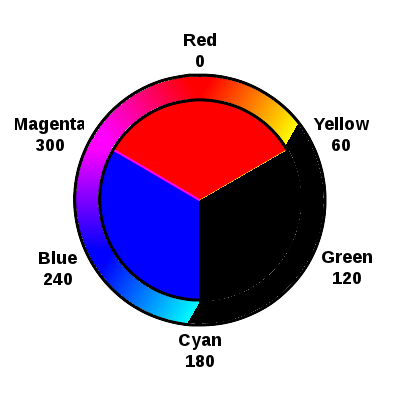
output image: (inRange(hsv,Scalar(40,0,0),Scalar(80,255,255),mask);)